Changing your Spark Driver™ app settings
You can set up your Spark Driver app notification settings to allow:
- Location: Setting the Location to Always allows access to your location even when the Spark Driver app is in the background. The app accesses your location to ensure you see offers based on your specific location.
- Camera: Keeping the Camera toggle enabled allows access to your camera when you need to take a photo of the order as proof of delivery.
- Siri & Search: Keeping the While Searching toggle enabled allows the app and its content to appear in Search. You can keep the Show on Home Screen toggle activated to show the app on your device’s home screen.
- Notifications: Keeping the Allow Notifications toggle enabled allows the app to send trip notifications.
- Background App Refresh: Keeping the Background App Refresh toggle enabled keeps the content in the app up-to-date.
- Cellular Data: Keeping the Cellular Data toggle enabled allows the app to use your device’s cellular data when you’re not on Wi-Fi.
If you’d like to customize your app settings, you can follow these steps:
- On iOS, press More in the bottom-right, and then press Settings from the navigation menu.
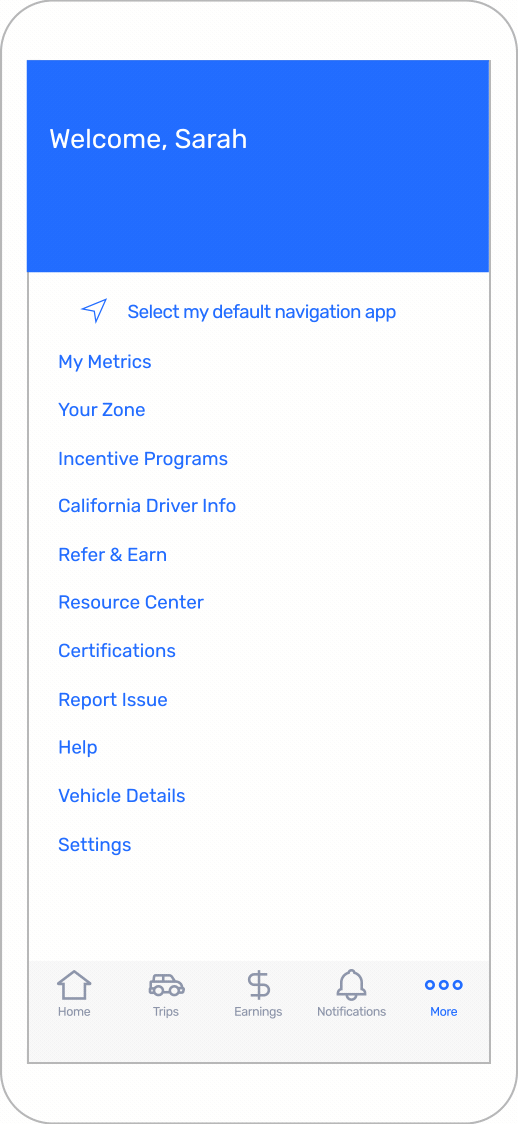
On Android, press the hamburger icon to open the side menu, then press Settings.
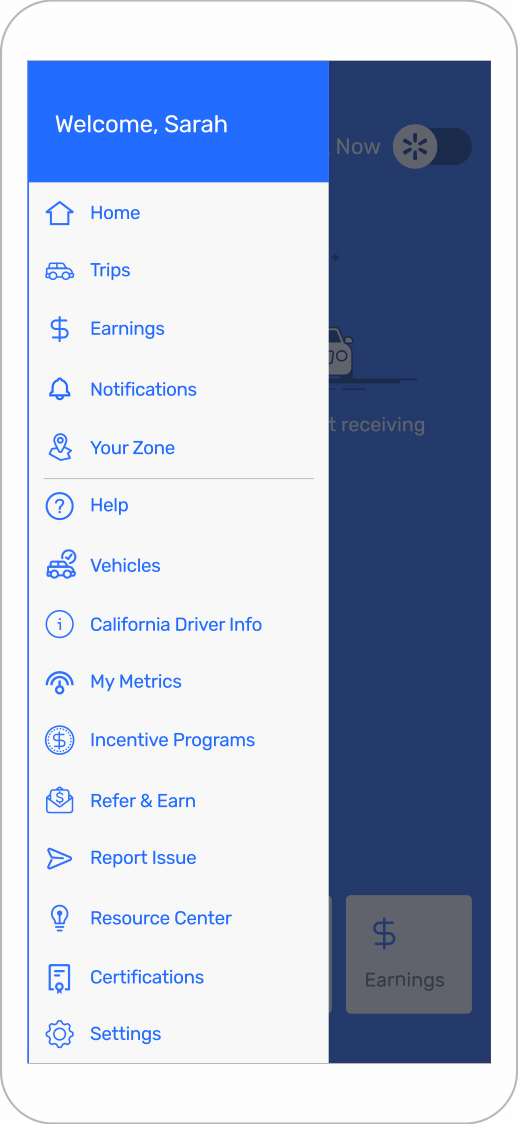
- Press Notification Settings to open the Spark Driver Settings screen.
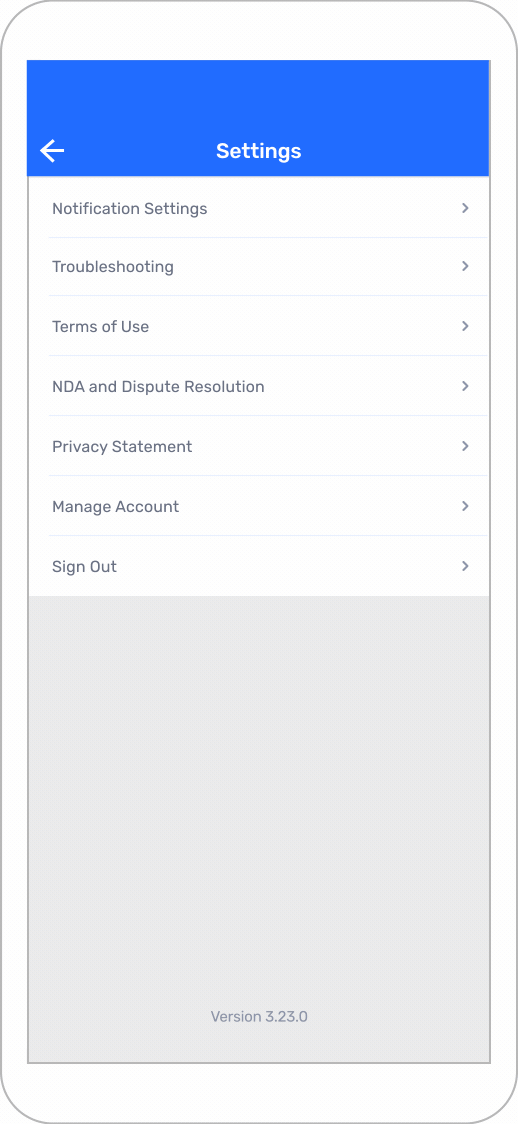
Your phone’s Spark Driver Settings screen displays.
