Shopping an order
Tips for locating an item at a Walmart store
For each item a customer requests, you can view a picture of the item along with the aisle number, section number, and modular number.
Sometimes you may know exactly where an item is located and can find it on your own in a store.
If you need assistance locating an item, you can choose to use the aisle, section, and modular numbers to easily find items throughout stores.
Section numbers
If you are looking for a particular item in an aisle, you can use section labels. They are highlighted in yellow on item price labels on shelves.

Modulars
You can use modulars' shelf label to find numbers on the top-right of each item’s price sticker.

Modular numbers display from left to right:

End-of-Aisle Displays
If you see a three-digit section number, your item is in an end cap or a display. End caps are always located at the end of an aisle facing outwards.

Feature Displays
Feature displays are located in certain store areas that typically highlight popular items. Each display has a two-letter code for easily locating the type of display where the item is located.
- GR: Grocery section
- MD: Middle section
- GM: General merchandise section
- BK: Back of the store
- FT: Front of the store

Interactive store map
You have the option to use the interactive store map to easily locate items. The zoom feature also allows you to move the map to get a better understanding of a store’s layout.

In-Store Item Location Assistance
In some Walmart stores, you may see extra features in the Spark Driver app to help you locate items more easily:
- Item Location Assist: The app should show your location and the item location on a map. If you’re not close enough to the current item you’re shopping for, you’ll see a banner letting you know to move closer to the item location.
- Flash Digital Tags: Where digital shelves are installed, you can tap Flash in the app to trigger a yellow flashing light on the shelf label. This can help to spot the item in busy aisles.
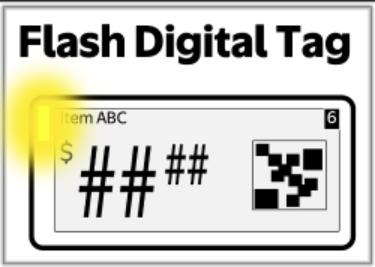
Tips for locating an item at a Sam's Club
For each item a customer requests, you can view a picture of the item along with the aisle number and section number. Sometimes you may know exactly where an item is located and can find it on your own in a Club. If you need assistance locating an item, you can choose to use the aisle and section numbers to easily find items throughout Clubs.
Section numbers
If you are looking for a particular item in an aisle, you can use section labels. One white tag with aisle and section information should be located on each shelf.

Clubs might have different layouts. You can refer to the images below if you need help finding an aisle at a Club.

Shopping a batched order at a Walmart store
Items in the order will be labeled with a different letter for each customer.

To start shopping a batched order, tap START SHOPPING.
You will know which item belongs to which customer by finding the corresponding letter on the item shopping page.

The app will suggest a shopping flow, but you can choose to shop in any sequence you prefer. It may be helpful to separate each order’s items in different areas of the shopping cart.
If you need to revisit the item list while shopping, you can tap the back arrow.
