Updating driver’s license and auto insurance
You can update your driver’s license and auto insurance by logging in to your Spark Driver™ account and following the prompts as shown.
Updating driver's license
To update your driver's license, you can:
- go to the Spark Driver app Home screen, tap More (iOS) or Menu (Android).
- tap Driver’s License.
- tap Update.
- review the Scan your driver’s license screen, then prepare to scan your driver’s license and tap CONTINUE.
- scan the front and back of your driver’s license.
Next Steps:
- The Spark Driver app will review the scanned driver’s license, then ask you to take a selfie.
- After your driver’s license and selfies are reviewed, you will be notified if images are accepted or not.
- If they are accepted, you can tap GOT IT to continue using Spark Now.
- If they are not, you can follow the in-app prompts to try again.
REAL ID
What is REAL ID-compliant driver's license?
You have a valid driver's license. Is that a REAL ID-compliant driver's license?
How can I check if my driver's license is a REAL ID-compliant driver's license?
How can I obtain a REAL ID-compliant driver's license if I don't have one?
You can also visit the Department of Homeland Security, locate the REAL ID interactive map, and select a state for detailed instructions.
Do I need a REAL ID-compliant driver's license if my driver's license has not expired?
How much time do I have to get a REAL ID-compliant driver's license?
What if I have a REAL ID identification card, but not a REAL ID-compliant driver's license?
What if I don't upload or obtain a REAL ID-compliant driver's license?
If an image of your REAL ID-compliant driver's license is not uploaded, you won't be able to turn on Spark Now.
Alternatively, you may also upload an image of the front and back of your Social Security card in place of a REAL ID-compliant driver's license.
Will I be deactivated if I don't have or can't get a REAL ID-compliant driver's license?
How do I get a new copy of my Social Security card?
Updating expired driver’s license
To continue using Spark Now after your driver’s license has expired, you can follow the prompt in the banner notification to scan and upload your valid driver’s license.
- In the Spark Driver app, tap the Needs attention message.
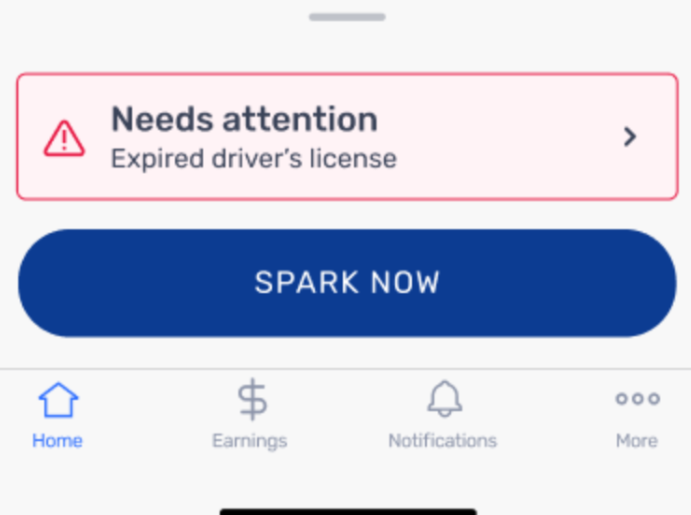
- You can review the Scan Your Driver’s License screen, then prepare to scan your driver’s license and tap CONTINUE.
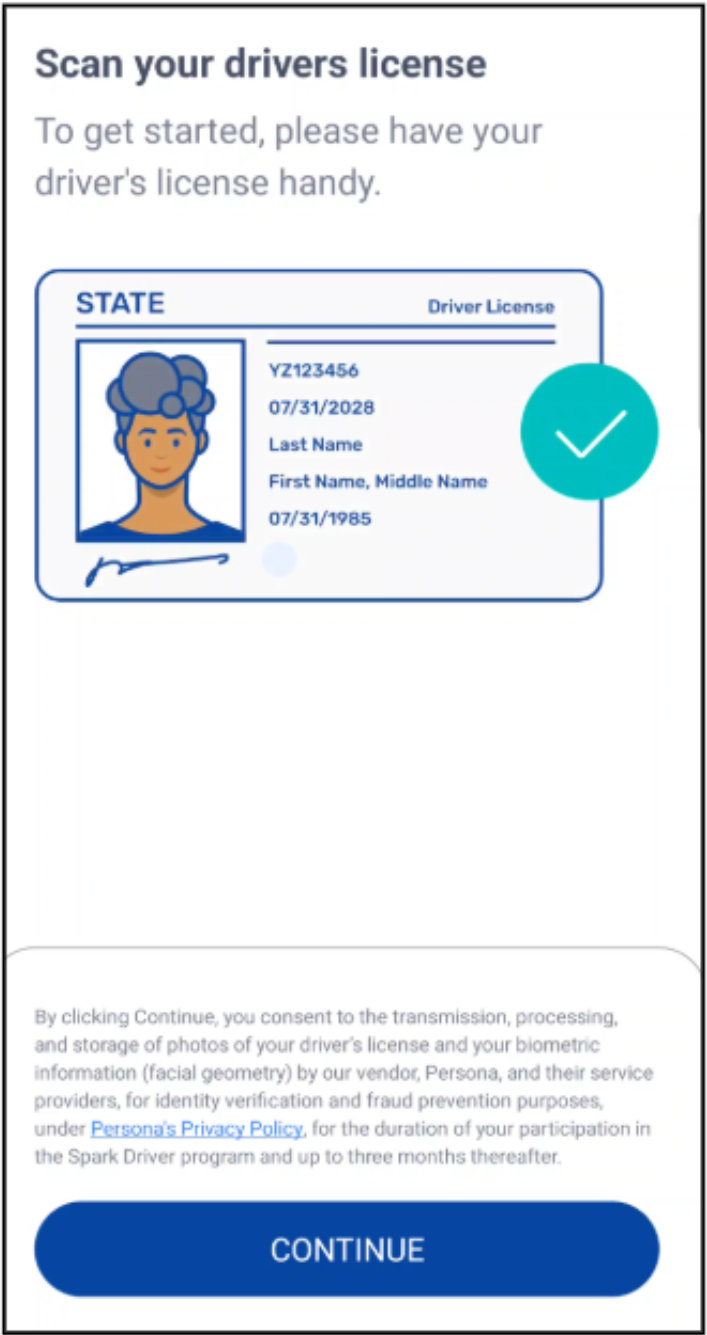
- You can take a clear photo of the front and back of your driver’s license by tapping USE PHOTO.
- The Spark Driver app will review your scanned ID, then ask you to take your picture.
- After your ID and Selfies are reviewed, you can continue using Spark Now.
Updating your auto insurance for existing drivers
You can update your auto insurance by logging into the app and following these steps:
- Go to the Spark Driver app Home screen, tap More (iOS) or Menu (Android).
- Tap Account.
- Tap Driving Documents.
- Tap Auto Insurance.
- Tap Upload to upload an image of your valid auto insurance.
Expired auto insurance
Spark Now will be disabled if your auto insurance has expired. You can update with valid policy information by taking the following steps:
- In the Spark Driver app, tap the Needs Attention message
- Tap Upload to add proof of your current auto insurance.
- After successfully uploading your updated auto insurance, you can add the insurance expiration date and tap Submit.
- You will see a confirmation screen explaining that your auto insurance policy document was uploaded and pending verification.
After review:
- If approved, you will receive confirmation through text and email within 24 hours of acceptance.
- Your access to Spark Now will be restored within 24 hours of approval.
- If not approved, you'll get an email or text explaining why your documents weren't approved and what next steps you have available.
- If we are unable to approve your insurance information, you won't be able to turn on Spark Now.
